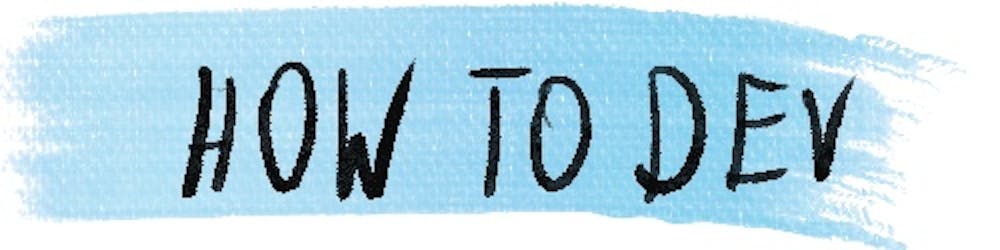How to build Docker images in GitLab CI
In this article, I'll show you how to build Docker images in GitLab & push them to the container registry provided by the platform.
The Docker file
Simple file, where I set non-root user for the node image. Dockerfile:
FROM node:16.5.0
USER node
In Docker Hub images, it's a convention to leave them on the root user. Some npm features are turned off for root, so it's better to run our builds on a different user.
GitLab CI file
Inside .gitlab-ci.yml goes as follow:
stages:
- build
Defining stages. In our simple example, we are fine with only 1 stage.
docker-image:
stage: build
Creating the docker-image job & setting it to build stage
image:
name: gcr.io/kaniko-project/executor:debug
entrypoint: [""]
A Google tool for creating images. It's supposed to support standard Dockerfiles, and so far, with 5~8 images, I found no issues that would be specific to kaniko only. There is a Docker image for building images, but it's a bit of a hassle to set up inside Docker. You need to configure docker-in-docker, and I found it simpler to use kaniko.
entrypoint: [""] overrides the entry point of the image. I found it while setting up this thing myself, and indeed if I remove this line the build fails
script:
- mkdir -p /kaniko/.docker
- echo "{\"auths\":{\"$CI_REGISTRY\":{\"username\":\"$CI_REGISTRY_USER\",\"password\":\"$CI_REGISTRY_PASSWORD\"}}}" > /kaniko/.docker/config.json
mkdir -p /kaniko/.docker- creates a folder from where kaniko reads access fileecho ...- puts the GitLab registry access info to file that will be read by kaniko. Note! Those values are provided by GitLab, you don't have to set up credentials yourself.
- /kaniko/executor --context $CI_PROJECT_DIR --dockerfile $CI_PROJECT_DIR/Dockerfile --destination $CI_REGISTRY_IMAGE
We build the files & push the image to the registry. If you want to build multiple images in the repository, you can replace --destination $CI_REGISTRY_IMAGE with --destination $CI_REGISTRY_IMAGE/image-name - in this way you can fit multiple images next to each other.
Complete config
.gitlab-ci.yml:
stages:
- build
docker-image:
stage: build
image:
name: gcr.io/kaniko-project/executor:debug
entrypoint: [""]
script:
- mkdir -p /kaniko/.docker
- echo "{\"auths\":{\"$CI_REGISTRY\":{\"username\":\"$CI_REGISTRY_USER\",\"password\":\"$CI_REGISTRY_PASSWORD\"}}}" > /kaniko/.docker/config.json
- /kaniko/executor --context $CI_PROJECT_DIR --dockerfile $CI_PROJECT_DIR/Dockerfile --destination $CI_REGISTRY_IMAGE
Working build
If we configured everything correctly, the build will be running:
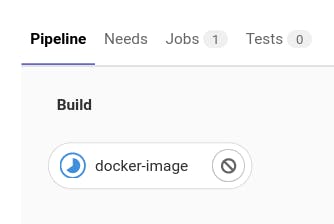
And when it's finished an image will be added to the container registry:
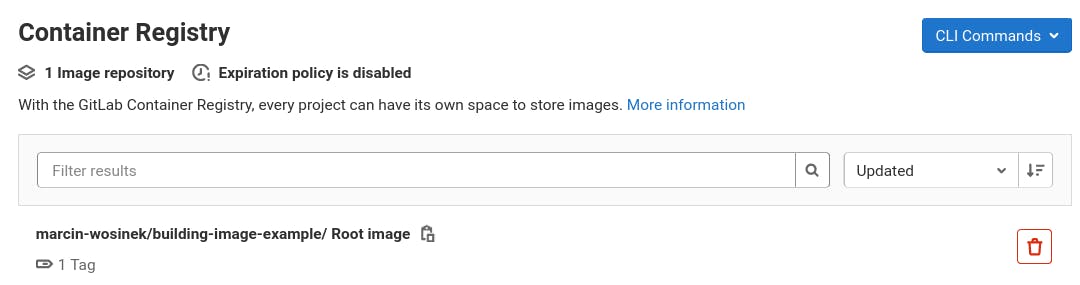
References
Here you can find the example repository & container registry.
Summary
In this article, we have seen a simple example of how to build images in GitLab. If you want to build more images, you can always add more /kaniko/executor calls with other files.